If you are a business man who has been using eBay and Amazon to sell products, you probably face a headache of how to increase the flux of the products on the eBay and Amazon to improve the sales volume and earn much money.
To cure this headache, Moyea Software develops a solution for you---- Moyea Web Player Lite. With this web player maker, you can easily customize a bardian flash video player to upload to any social sites to transfer flash video files in FLV, MP4, MOV, 3GP, 3G2, and H.264 file to play online. Thus it can better publicize your company products in the way of playing Ads, how to use your products, your company culture, the advantages of your products, etc.
Then this article is to show you how to use Moyea Web Player Lite to meet your demands of customizing a flash video player to play the company products materials for better publicing the products on eBay and Amazon.
To play the flash video files for publicizing your products on the web, firstly please make sure that the flash video file referring to your company and products should be in the formats of FLV, MP4, MOV, 3GP, 3G2, H.264 which are supported by the web player generated by Moyea Web Player. However, if encountered that the video files are not supported by the web player, what should you solve this problem.
Then do not worry! Moyea Software also provides solutions for you:
Moyea Video4Web Converter ------- If the unsupported files are video files in formats of WMV, WMA, AVI, DV, MPEG, RMVB, MOV, QT, MP4, M4V, 3GP, DAT, MP3, etc. you can choose Moyea Video4Web Converter to solve your problem, as this program can convert all fashionable formats video file to FLV and MP4 file with H.264 encoder. Then the converted FLV or MP4 file would be surely supported by the web player.
Moyea DVD4Web Converter ------ If the unsupported files are DVD file, click button "Moyea DVD4Web Converter" to transfer Moyea DVD4Web Converter or to visit http://www.flash-video-mx.com/dvd4web-converter/ to download or purchase this DVD to flash video converter to convert DVD to FLV or MP4 file with H.264 encoder, so that it can be played by Moyea web player.
Moyea SWF4Tube Converter ------ If the unsupported files are SWF file, click button "Moyea SWF4Tube Converter" to transfer SWF to flash video converter or to visit http://www.flash-video-mx.com/swf-to-flv-converter/ to download or purchase this SWF to flash video converter to convert SWF to FLV or MP4 file with encoder H.264. After conversion, Moyea Web Player surely can play them.
Moyea PPT4Web Converter ------ If you have made some PowerPoint presentation about your products or company and want to play them on your web eBay or Amazon for publicizing, click "Moyea PPT4Web Converter" button to open PowerPoint to flash video converter or visit http://www.dvd-ppt-slideshow.com/ppt-to-flash/to download a demo or purchse a PowerPoint to flash video converter to convert your PowerPoint to FLV or MP4 file with encoder H.264. Thus, Moyea Web Player can play the PowerPoint file on the web.
Then after confirming all the flash video files are supported files, you can import the flash video files into the web player maker to start the customization of web player. For better understanding this article, I advise you to visit http://www.flash-video-mx.com/web-player-lite/ to download a demo of Moyea Web Player Lite first.
After downloaded and installed the Moyea Web Player, we can start the journey of customizing a flash video web player.
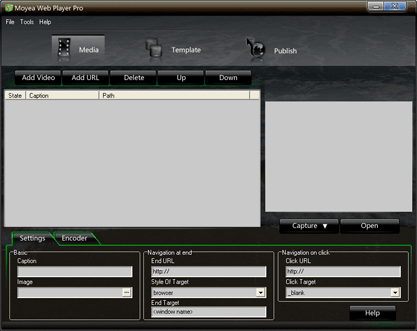
Step 1: Add flash video file
There are two ways to add two different source of flash video file: add flash video file from local computer and add flash video file from the online via its URL.
After imported flash video file into the program, we should test if the imported flash video files are supported or not, although the program has automatically tested when importing file. To test the file, just manually double-click the file to see if it can be played on the right preview. No playing means unsupported format to this web player, then use the correspondent encoder listed in the program to convert it to the supported format FLV or MP4.
Step 2: Target settings
After imported flash video and confirmed the video file is the supported ones, it's time to make some target settings for the flash video to play in the web. Generally, the target settings contain the following points:
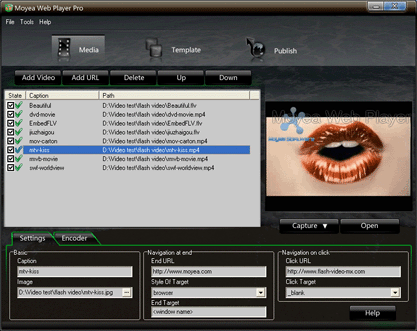
Basic settings:
Caption: Specify a name which would be appeared in the playlist file.
Image: Specify an image which would be the first frame appeared in the playlist under the web player. For specify a representative image as the first frame, this web player provides a way to capture thumbnail from the flash video file itself as the still image and saves as JPEG, BMP, THM format. Later directly click "Open" button to view the image and find it's path for specifying the first frame.
Navigation at end:
End URL:The URL to be accessed when the video has finished playing.
Style of Target:Set the way to call "End URL", possible values are:
-browser: Use browser to open "End URL"
-swf: Load "End URL" from Flash MovieClip
-flv: Play the FLV file specified by "End URL"
End Target: When "Style of target" is browser, "End target" is the window name to browse "End URL". When the value is swf, "End target" is the name of MovieClip that loads "End URL". When the value is flv, this property will be ignored.
Navigation on click:
Click URL: Set the click URL, with which the content linked, will be opened when user clicks on the screen, e.g.click url "http://www.flash-video-mx.com/web-player-lite".
Click Target: Specify the target window to show the linked content when user clicks on the video with link:
_self: show in the current window
_blank: show in a new window
_top: show in the top window
_parent: show in the parent window
Default value is _blank.
e.g.:
Click Target="_blank"
It indicates to show the linked content in a new window with specific link, when user clicks the screen with click target.
Step 3: Templates style and Player settings
To customize a flash video player, the absolutely necessarily step is player style and elements customizing.
Player style specifying: Currently, Moyea Web Player Lite provides 11 player templates style for you to choosing as your web player style, they are: none, Common, Crystal, Gentle, Iron, Plastic, QuickTime, Simple_blck, Simple 2, WMP10, and YouTube. Just click to choose or change.
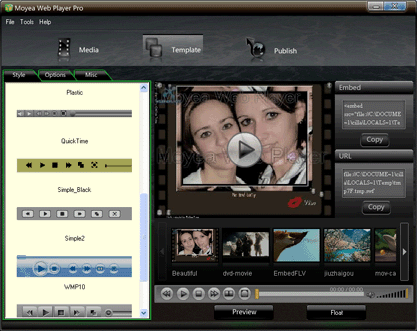
Player settings options: This part contains all elements settings on a player.
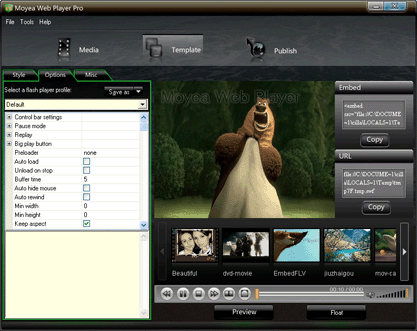
These player style and elements settings are set depending on each specific need. Just free to check and choose to meet the specific needs.
Misc: Click "Misc" tab enables you to specify the background color for the web player.
Step 4: Publish
Once all the settings and options are completed, it's time to publish a flash video web player for the web of eBay and Amazon for publicizing your company products.
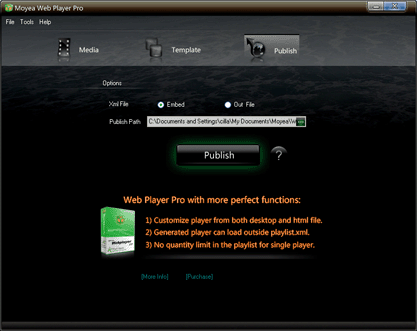
In the publish interface, as you are using Moyea Web Player Lite version, the "Embedded" option for Xml file is only allowed to publish. In other words, only the web player Pro version allows generating independent Xml file for playlist editing, customizing player from the generated html file, and with no quantity limit in the playlist for a single player. Just click "More Info" for more info; just click "Purchase" to purchase software.
Later, specify a publish path for saving the published files.
Click "Publish" to publish a flash video player for the web!
Then open the folder, a flash video web player would stand front you! The left thing you need to do is just to transfer the flash video web player and together with the materials of your products flash video file to eBay, Amazon, and even your company website, blog, forum, etc. Then just a month later, you will surprisingly find:
"Whoa, thanks for Moyea Web Player Lite, the sales volume of my products on eBay and Amazon increased 30% within only a month"!
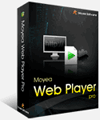
- Windows NT4.0 + SP6/2000/XP or above
- 64MB Memory (128MB recommended) & 512MB hard disc space or above
- Microsoft DirectX 8.1 or above & Quick Time file supported Quick Time 6.0 or above
- Windows Media Player 9.0 or above & Flash Player 9 or above
- Internet Explorer 7.0 or above recommended