How to convert FLV Flash video to Apple TV with Moyea FLV to Video Converter Pro
A lot of friends are asking me how to convert FLV to Apple TV movie. I have told those one by one. And now, I would like to share my knowledge of this respect with more people who have the need to play Flash video on Apple TV. This guide is written for Apple TV users to explain how to play back your favorite FLV Flash video files on the Apple TV at home. The guide is easy to follow and doesn't require technical knowledge of multimedia.
Requirement: To finish this guide, it is recommended to install Moyea FLV to Video Converter Pro on your computer.
For Apple TV users, you can either buy movies and songs from iTunes store and transfer them to Apple TV, or find the proper video program to convert your favorite video files to Apple TV movie.
FLV to Video Converter is a fine utility for FLV to conventional video conversion. I have tried it multiple times and find it works smoothly. This program is a fine FLV to MP4 Converter and could efficiently convert FLV to MP4, which is compatible with Apple TV, iPhone, iPod, PSP, etc.
Step 1. Launch the FLV to Apple TV Converter
After launching this program, you will face the following interface, which is quite funny and easy to use. After importing your source FLV Flash video into the program successfully, it will be played back by default in the preview panel.
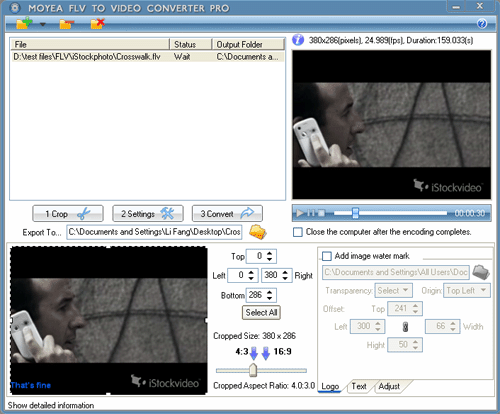
Tips: There three ways to import source FLV files into the program: From Folder on the hard disc; From IE Cache; From online via the FLV Downloader.
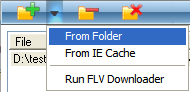
With the free FLV Downloader, the program offers one stop solution of
downloading FLV from online and converting it to your desired video
format.
Step 2. Crop an Area & Watermark the Video
In the step of cropping an area for conversion, you have the access to leave out those unwanted areas of the video image for the conversion.
Besides, this program could meet the advanced requirements in the FLV application: you can add the logo or a text as the watermark of the output file, and you could specify the position of the watermark.
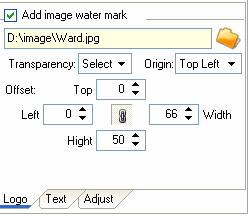
Tips: The function to add watermark, including text caption watermark and logo image watermark, is a particular and powerful function of the FLV to Video Converter Pro, and could meet many kinds of specific needs in the daily life.
Step3. Change the Audio & Video Settings
Click on the tab of Settings and go on to adjust the audio and video settings for the output Apple TV movie.
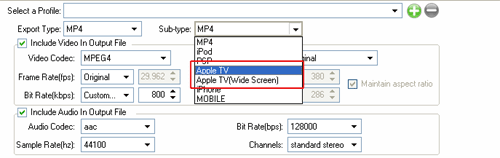
Select "MP4" as the Export Type and Apple TV or Apple TV (Wide Screen) as the Sub-type, and specify a particular width and height for the frame size according to the screen size of the Apple TV set.
It is suggested that while specifying the frame size of the video, make sure to check the box of "Maintain the aspect ratio" to keep the original ration of the image. Tips: For advanced users, they could select to change the video frame rate, video bit rate, audio sample rate, audio bit rate, channels, etc.
Step4. Convert
Click on the tab of Convert, and the program will help you to encode the FLV file into Apple TV movie.
>> How to convert Flash to MP4 video for playback flash on Apple TV?
