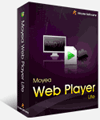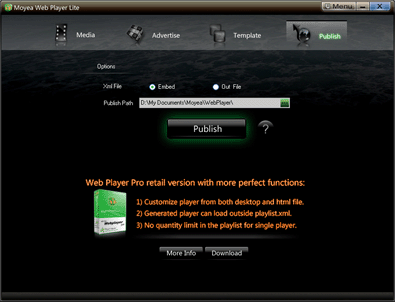Moyea Web Player Lite Tutorial
- Publish a SWF player and HTML file
Once all the necessary settings completed, you can click "Publish" button to publish the flash video player.
Firstly, you should specify a publish path. Of course, there is a default path for you.
Then click "Publish" button to publish a flash video web player to transfer the linked flash video file you have added to play on your web.
To transfer the flash video player on your web, the generated HTML code can help you complete that.
Copy the codes listed as below of the html file and paste them to the suitable place of the page which you want to show the web player.
<embed src="mwplayer.swf"
width="500" height="450" align="middle" quality="high" name="player"
allowScriptAccess="sameDomain" allowFullScreen="true" wmode="transparent" type="application/x-shockwave-flash" pluginspage="http://www.macromedia.com/go/getflashplayer" /></embed>
As to the part codes added to the page layout, you have to make sure that the link location of "value="mwplayer.swf" is correct. For example, if "mwplayer.swf" and the related files will locate at http://www.yourdomain.com/mwplayer/mwplayer.swf, then the code part would be "value="http://www.yourdomain.com/mwplayer/mwplayer.swf".
Note: For the Xml file, only the Moyea Web Player Pro version can generate an independent Xml file by choosing "Out file" option, from which you can directly add, delete, or replace any flash video files to link to the generated web player for playing. While the Moyea Web Player Lite version would default generate "Embedded" Xml file only which you can not edit.
Frequently Asked Questions (FAQ)