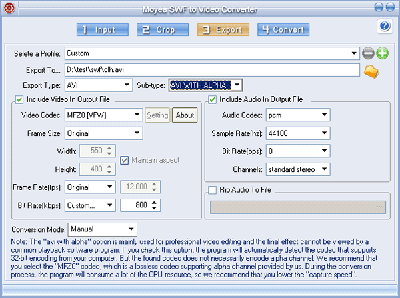Select a profile:
Select a profile: A profile is a series of pre-set settings that you can use if you don't want to reset all the Export settings. It can be very useful when you want to convert your Flash files to the same types of video files.

: Click to set the current settings as a profile.

: Click to delete the current profile.
Export to: Click the Browse button to select a location on your hard disc to save the converted file.
Export Type: Select an output type into which you want to convert the Flash file. There are five choices available: AVI, MPEG, MP4, 3GP and MOV.
Conversion Mode: There are two conversion modes: automatic and manual. If you select "Automatic", the frames of your Flash file will be converted automatically. If you select "Manual", the frames of your Flash file will be converted manually. We recommend that you select Manual mode when your Flash file needs the viewer to react during the playback, otherwise, your Flash file may not be completely converted.
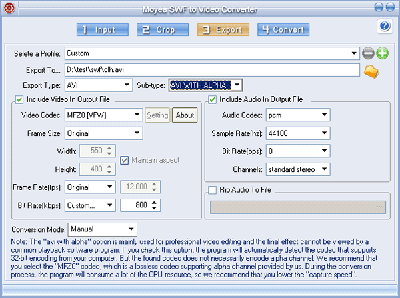 Note
Note : The "avi with alpha" option is mainly used for professional video editing and the final effect cannot be viewed by a common player software program. If you check this option, the program will automatically detect the codec that supports 32-bit encoding from your computer. But the found codec does not necessarily encode alpha channel. We recommend that you select the "MFZ0" codec, which is a non-loss codec supporting alpha channel. During the conversion process, the program will consume a lot of the CPU resource, so we recommend that you lower the capture speed.