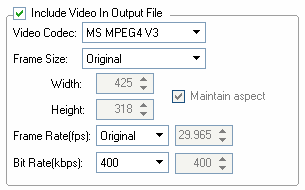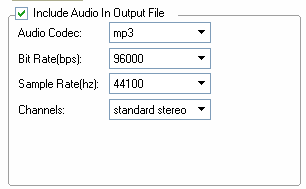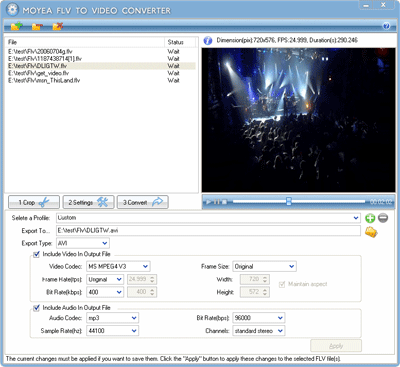
Click the "Settings
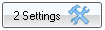
" tab under the File pane to do some settings.
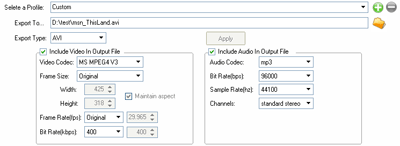 Select a profile:
Select a profile: There are some preset profiles for your choice. These profiles are very useful since they are very common. Click the drop-down menu and select a profile you think that suits your requirements. If you don't want to use a preset profile, you can just select Custom and make your own settings.
Add :
: Click to add the current settings as a profile so you won't have to make the same setting again.
Del :
: Click to delete the current profile.
Export to: Click the Browse button

to select a location on your hard disc to save the converted file(s).
Export type: Select the video type in which you want to export your FLV file(s).
Sub-type: Select the sub video type in which you want to export your FLV file(s).
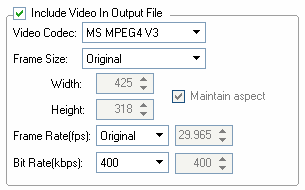 Include video in output file:
Include video in output file: Check this option to include video in the output file so when you play the output file, the video will be shown. And then you can make video settings.
Video codec: Select a video codec for the output file.
Frame size: Select a preset frame size or custom frame size for the output video. If you select Custom, you can set the frame size by setting the width and the height of the frame size. If you check the "Maintain aspect" option, the aspect ratio of the video will be kept as original and if you change the width (height), the height (width) will be automatically changed accordingly.
Frame Rate: Select a proper frame rate for your video.
Bit Rate: Select a proper bit rate for your video.
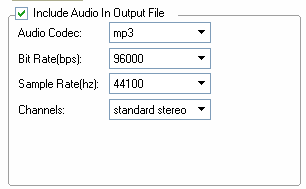 Include audio in output file:
Include audio in output file: Check this option to include audio in the output file so when you play the output file, the audio will be played. And then you can make audio settings.
Audio codec: Select an audio codec for the output file.
Bit Rate: Select a proper bit rate for your audio.
Sample Rate: Select a proper sample rate for your audio.
Channel: Select an audio channel for your audio.
Apply: Click this button to apply the settings you have just made to all the selected files. There are several occasions regarding applying the settings to all the selected files. There are three different kinds of files: Files that have both audio and video, Video-only files and Audio-only files. If the selected file include different kinds of files, the program will just ignore the settings that cannot be applied.
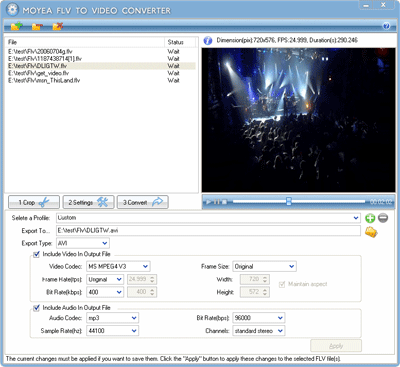
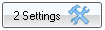 " tab under the File pane to do some settings.
" tab under the File pane to do some settings.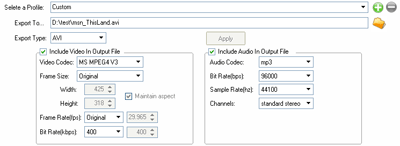
 : Click to add the current settings as a profile so you won't have to make the same setting again.
: Click to add the current settings as a profile so you won't have to make the same setting again. : Click to delete the current profile.
: Click to delete the current profile. to select a location on your hard disc to save the converted file(s).
to select a location on your hard disc to save the converted file(s).