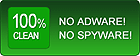Home > Flash Video MX Std > Tutorial
Adjusting Video

Play: Click to play your video file.
Pause: Click to stop playing the video at the current frame.
Stop: Click to stop playing your video.
Prev: Click to go to the previous frame of the current video.
Next: Click to go to the next frame of the current video.
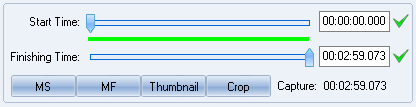
Start Time: Drag the bar to set the start for the video to which you want to convert. You can also set the exact time of the video as the start by entering a valid value in the box in the "Start Time" field and pressing
 .
.Finishing Time: Drag the bar to set the finish for the video to which you want to convert. You can also set the exact time of the video as the finish by entering a valid value in the box in the "Finishing Time" field and pressing
 .
.
| NOTE | The green line shows the part selected to be converted. When the start time and the finishing time are set, Flash Video MX will only play the selected part. |
Mark Finish: Click to set the current frame as the end of the video to be converted.
Thumbnail: Click to set the current frame as the thumbnail of the flash. You can click the image in the "Thumbnail" pane to change the thumbnail settings.
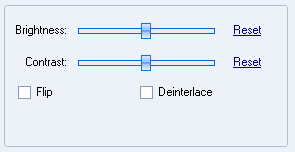
Brightness: Drag the bar to select the effect you prefer. Press "Reset" to the default.
Contrast: Drag the bar to select the effect you prefer. Press "Reset" to the default.