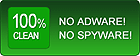Home > Flash Video MX Std > FAQ
Flash Video MX Frequently Asked Questions (FAQ)
1. What can I do with Flash Video MX Pro?
With Flash video MX Pro, you can convert video to Adobe Flash (SWF) or Flash video (FLV) or both at a time.
2. How can get a SWF with Flash Video MX Pro?
It's quite easy: ① Input the video file, and set the start and finish position. ② Reset or keep the default setting of the source video. ③ Make the output settings. ④Set the Movie beginning and end ⑤ Convert.
3. How can I capture the video clip I want?
First, input the video file, and then preview it on the program. Click "MS" and "MF" to set the Start and end positions for the part you want. Or, drag the button on the "Start Time" and "Finishing Time" slide, stop at the expected frame. The duration between is what you want.
4. What can I add to the Movie Beginning?
You can add subject, director, and description to go with your flash video. Moreover, you can further set the text effects. Besides, you can set photo or flash for the background and choose between the several templates to personify the beginning.
5. What can I add to the Movie End?
You can add description as a conclusion of your flash video, and advanced text effect settings are available as well.
6. Can I remove the audio?
Yes. You can, and it is quite simple. Uncheck the "Include audio" box is OK. You can also replace it with your favorite music.
7. Is it possible for me to add captions, watermark or logo to the video?
Yes, definitely. You can not only add them over but also be allowed to set the place where you want to put them.
8. Can I set a color of LOGO to be transparent, and how?
Yes, and it's easy. Select an icon as your logo from the hard disc, and then check "Transparency", click "Select", then DIY a color by setting the RGB values. Drag the Tolerance bar for the transparent color. Drag the Alpha bar to set the opacity. Click "OK".
9. Is a flash player available?
Yes, definitely. All together up to 19 beautiful outlooks for your choice, such as the classic style, youtube style, and world cup style and so on. All the functions are provided: play, pause, stop, fast forward, volume control, and process bar, etc. The brilliant point is you can place it anywhere you want. The great many advanced settings will due to help to arrive at your will.
10. Are the video special effects available?
Yes, they are not only available but up to 15 kinds of effects are provided for your choice.
11. How can I use the product to produce a flash file that will play as soon as it starts loading, instead of loading the whole thing?
Just disable the option "Include movie preloader" on the third page of Flash Video MX.
Once "Include movie preloader" option is not checked, Flash Video MX will not create a loading bar for the video, and the video will auto play when there are enough frames to be played.
Sometimes, you may like your video to pause at the first of the frame, instead of playing immediately, you can click the "advanced settings" on the third page of Flash Video MX, check the "stop when video begins" option.
12. How do I use flash video with PowerPoint?
(a) Bringing your flash video file into PowerPoint
· Open PowerPoint and create a new slide.
· From your Main Menu bar select View>Toolbars>Visual Basic.
· From the Visual Basic Toolbar, select the 'Control' Toolbox icon and open the 'Control' Toolbox. Choose the More Controls icon and scroll down the list to Shockwave Flash Object.
· Draw out a rectangle on your slide to any dimension.
· Right-click on the rectangle you have just drawn and select Properties. This opens a list of Movie properties.
(b) Embedding your video
To embed your video, please make the following changes in the Properties box:
· Embed Movie: change this value to True
· Height: change this to the correct dimension of your flash video movie, in this case 150
· Width: change this to the correct dimension of your flash video movie, in this case 200
· Loop : change to False (unless you want your video to loop, in which case leave as True)
· Movie: type in the absolute path of your .swf movie
(c) Viewing your video
To view your video, select Slide show View show from the Main Menu. Your flash video will play on the slide you placed it on.
13. How do I embed my .swf into an html page?
In the File Tab of Flash Video MX there is an Export HTML option. If you
select this checkbox Flash Video MX will automatically output the html
code to play the SWF that you are encoding.
If you want to do it yourself, here is a code sample of embedding your
effect SWF into a web page:
<OBJECT classid="clsid:D27CDB6E-AE6D-11cf-96B8-444553540000"
codebase="http://active.macromedia.com/flash2/cabs/
swflash.cab#version=4,0,0
,0" id="effect" WIDTH="100%" HEIGHT="100%">
<PARAM NAME="movie" VALUE="effect.swf">
<PARAM NAME="quality" VALUE="high">
<PARAM NAME="bgcolor" VALUE="#000000">
<EMBED src="effect.swf" quality="high" bgcolor="#000000"
WIDTH="100%"
HEIGHT="100%" TYPE="application/x-shockwave-flash"
PLUGINSPAGE="http://www.macromedia.com/shockwave
/download/index.cgi?P1_Prod_
Version=ShockwaveFlash">
</EMBED>
</OBJECT>
Set the "HEIGHT" and "WIDTH" values in both the <EMBED> and <OBJECT> tags to
the dimensions of your movie. Set the values to "100%" for the effect to
fill the screen.
The <OBJECT> tags are specific to Internet Explorer and the <EMBED> tags are
for most other browsers, including Netscape. Therefore, both tags are needed
for the Flash SWF to display properly on all browsers. Please make sure that
the attributes in both tags match, otherwise unexpected behavior may result.
More information is available here:
http://www.macromedia.com/support/flash/ts/documents/tn4150.html
14. What should I do if the generated file does not show the thumbnail?
On encountering this problem, please make sure the following points:
① Please make sure the box is checked before the "Generate a jpg file as the first frame for the output" which is at "Output settings_ Export settings" before you convert the file. But this only applies to the version 4.x, as the versions below do not include this function. Then you need to upgrade your version.
② Please make sure that all the generated files, including SWF, FLV, Thumbnail, jpg and HTML are saved in the same folder.
③ If you do not want to put all the generated files in the same folder, you may need to specify the thumbnail's URL obviously. Try to replace "/video/jai-kirtan.swf" in the HTML code to "/video/jai-kirtan.swf?playerOpts=thumbNail*/video/jai-kirtan.jpg*s".
④Please copy the "XXXXX_FirstFrame.jpg" to the same folder with HTML file which has been embeded to the SWF file. Then your problem can be solved.
15. What's the limitation of the trial version?
A watermark logo of our company will appear over the generated flash video top left. There will be no such annoying stuff if you choose the registered version.
16. What are the minimum System requirements?
• Windows NT4.0 + SP6/2000/XP or above
• 64MB Memory (128MB recommended)
• 512MB hard disc space or above
• Windows compatible Monitor (800*600 or above resolution)
• Windows compatible mouse and keyboard
• Windows compatible sound blaster
• Microsoft DirectX 8.1 or above
• Quick Time file supported Quick Time 6.0 or above
• Windows Media Player 9.0 or above
17. What should I do when keeping getting the message that the setup files are corrupted when I install the software?
A: In fact, that's because there is something wrong with your OS. Skype has the same problem with you, and you can check it via http://forum.skype.com/lofiversion/index.php/t54014.html.
Please follow the steps below to solve your problem:
① Please reboot and purge the following folders, please make sure that "x" is your OS disc.
x:\Temp
x:\Tmp if available
x:\WINDOWS\Temp
x:\WINDOWS\Prefetch
② Clear your Download Folder (desktop?)
③ At least delete manually downloaded Flash Video MX-setup-file, including the files in "Recycle bin"
④ Reboot your computer.
⑤ Disabling VirusScan, download latest Flash Video MX setup file again.
⑥ But now download to a different location than last time. Do not use default location.
⑦ Install Flash Video MX to a different location than last time with a different name. Do NOT use default name, use "MX2" for example.
Then, you can install our software.
18. What if I lost my serial number?
You can send email us to retrieve after the checking by our flash-video-mx team colleagues.
19. How do I upgrade my Flash Video MX?
If your computer is connected to the Internet while you are running FLASH VIDEO MX, the program will automatically detect a newest version and remind you to upgrade. Of course, you can frequently visit our website to upgrade your program.
With Flash video MX Pro, you can convert video to Adobe Flash (SWF) or Flash video (FLV) or both at a time.
2. How can get a SWF with Flash Video MX Pro?
It's quite easy: ① Input the video file, and set the start and finish position. ② Reset or keep the default setting of the source video. ③ Make the output settings. ④Set the Movie beginning and end ⑤ Convert.
3. How can I capture the video clip I want?
First, input the video file, and then preview it on the program. Click "MS" and "MF" to set the Start and end positions for the part you want. Or, drag the button on the "Start Time" and "Finishing Time" slide, stop at the expected frame. The duration between is what you want.
4. What can I add to the Movie Beginning?
You can add subject, director, and description to go with your flash video. Moreover, you can further set the text effects. Besides, you can set photo or flash for the background and choose between the several templates to personify the beginning.
5. What can I add to the Movie End?
You can add description as a conclusion of your flash video, and advanced text effect settings are available as well.
6. Can I remove the audio?
Yes. You can, and it is quite simple. Uncheck the "Include audio" box is OK. You can also replace it with your favorite music.
7. Is it possible for me to add captions, watermark or logo to the video?
Yes, definitely. You can not only add them over but also be allowed to set the place where you want to put them.
8. Can I set a color of LOGO to be transparent, and how?
Yes, and it's easy. Select an icon as your logo from the hard disc, and then check "Transparency", click "Select", then DIY a color by setting the RGB values. Drag the Tolerance bar for the transparent color. Drag the Alpha bar to set the opacity. Click "OK".
9. Is a flash player available?
Yes, definitely. All together up to 19 beautiful outlooks for your choice, such as the classic style, youtube style, and world cup style and so on. All the functions are provided: play, pause, stop, fast forward, volume control, and process bar, etc. The brilliant point is you can place it anywhere you want. The great many advanced settings will due to help to arrive at your will.
10. Are the video special effects available?
Yes, they are not only available but up to 15 kinds of effects are provided for your choice.
11. How can I use the product to produce a flash file that will play as soon as it starts loading, instead of loading the whole thing?
Just disable the option "Include movie preloader" on the third page of Flash Video MX.
Once "Include movie preloader" option is not checked, Flash Video MX will not create a loading bar for the video, and the video will auto play when there are enough frames to be played.
Sometimes, you may like your video to pause at the first of the frame, instead of playing immediately, you can click the "advanced settings" on the third page of Flash Video MX, check the "stop when video begins" option.
12. How do I use flash video with PowerPoint?
(a) Bringing your flash video file into PowerPoint
· Open PowerPoint and create a new slide.
· From your Main Menu bar select View>Toolbars>Visual Basic.
· From the Visual Basic Toolbar, select the 'Control' Toolbox icon and open the 'Control' Toolbox. Choose the More Controls icon and scroll down the list to Shockwave Flash Object.
· Draw out a rectangle on your slide to any dimension.
· Right-click on the rectangle you have just drawn and select Properties. This opens a list of Movie properties.
(b) Embedding your video
To embed your video, please make the following changes in the Properties box:
· Embed Movie: change this value to True
· Height: change this to the correct dimension of your flash video movie, in this case 150
· Width: change this to the correct dimension of your flash video movie, in this case 200
· Loop : change to False (unless you want your video to loop, in which case leave as True)
· Movie: type in the absolute path of your .swf movie
(c) Viewing your video
To view your video, select Slide show View show from the Main Menu. Your flash video will play on the slide you placed it on.
13. How do I embed my .swf into an html page?
In the File Tab of Flash Video MX there is an Export HTML option. If you
select this checkbox Flash Video MX will automatically output the html
code to play the SWF that you are encoding.
If you want to do it yourself, here is a code sample of embedding your
effect SWF into a web page:
<OBJECT classid="clsid:D27CDB6E-AE6D-11cf-96B8-444553540000"
codebase="http://active.macromedia.com/flash2/cabs/
swflash.cab#version=4,0,0
,0" id="effect" WIDTH="100%" HEIGHT="100%">
<PARAM NAME="movie" VALUE="effect.swf">
<PARAM NAME="quality" VALUE="high">
<PARAM NAME="bgcolor" VALUE="#000000">
<EMBED src="effect.swf" quality="high" bgcolor="#000000"
WIDTH="100%"
HEIGHT="100%" TYPE="application/x-shockwave-flash"
PLUGINSPAGE="http://www.macromedia.com/shockwave
/download/index.cgi?P1_Prod_
Version=ShockwaveFlash">
</EMBED>
</OBJECT>
Set the "HEIGHT" and "WIDTH" values in both the <EMBED> and <OBJECT> tags to
the dimensions of your movie. Set the values to "100%" for the effect to
fill the screen.
The <OBJECT> tags are specific to Internet Explorer and the <EMBED> tags are
for most other browsers, including Netscape. Therefore, both tags are needed
for the Flash SWF to display properly on all browsers. Please make sure that
the attributes in both tags match, otherwise unexpected behavior may result.
More information is available here:
http://www.macromedia.com/support/flash/ts/documents/tn4150.html
14. What should I do if the generated file does not show the thumbnail?
On encountering this problem, please make sure the following points:
① Please make sure the box is checked before the "Generate a jpg file as the first frame for the output" which is at "Output settings_ Export settings" before you convert the file. But this only applies to the version 4.x, as the versions below do not include this function. Then you need to upgrade your version.
② Please make sure that all the generated files, including SWF, FLV, Thumbnail, jpg and HTML are saved in the same folder.
③ If you do not want to put all the generated files in the same folder, you may need to specify the thumbnail's URL obviously. Try to replace "/video/jai-kirtan.swf" in the HTML code to "/video/jai-kirtan.swf?playerOpts=thumbNail*/video/jai-kirtan.jpg*s".
④Please copy the "XXXXX_FirstFrame.jpg" to the same folder with HTML file which has been embeded to the SWF file. Then your problem can be solved.
15. What's the limitation of the trial version?
A watermark logo of our company will appear over the generated flash video top left. There will be no such annoying stuff if you choose the registered version.
16. What are the minimum System requirements?
• Windows NT4.0 + SP6/2000/XP or above
• 64MB Memory (128MB recommended)
• 512MB hard disc space or above
• Windows compatible Monitor (800*600 or above resolution)
• Windows compatible mouse and keyboard
• Windows compatible sound blaster
• Microsoft DirectX 8.1 or above
• Quick Time file supported Quick Time 6.0 or above
• Windows Media Player 9.0 or above
17. What should I do when keeping getting the message that the setup files are corrupted when I install the software?
A: In fact, that's because there is something wrong with your OS. Skype has the same problem with you, and you can check it via http://forum.skype.com/lofiversion/index.php/t54014.html.
Please follow the steps below to solve your problem:
① Please reboot and purge the following folders, please make sure that "x" is your OS disc.
x:\Temp
x:\Tmp if available
x:\WINDOWS\Temp
x:\WINDOWS\Prefetch
② Clear your Download Folder (desktop?)
③ At least delete manually downloaded Flash Video MX-setup-file, including the files in "Recycle bin"
④ Reboot your computer.
⑤ Disabling VirusScan, download latest Flash Video MX setup file again.
⑥ But now download to a different location than last time. Do not use default location.
⑦ Install Flash Video MX to a different location than last time with a different name. Do NOT use default name, use "MX2" for example.
Then, you can install our software.
18. What if I lost my serial number?
You can send email us to retrieve after the checking by our flash-video-mx team colleagues.
19. How do I upgrade my Flash Video MX?
If your computer is connected to the Internet while you are running FLASH VIDEO MX, the program will automatically detect a newest version and remind you to upgrade. Of course, you can frequently visit our website to upgrade your program.