
 |
Output File setting |
| Step 1 |
| Set output type: Choose to convert your video file to swf, flv or html file. |
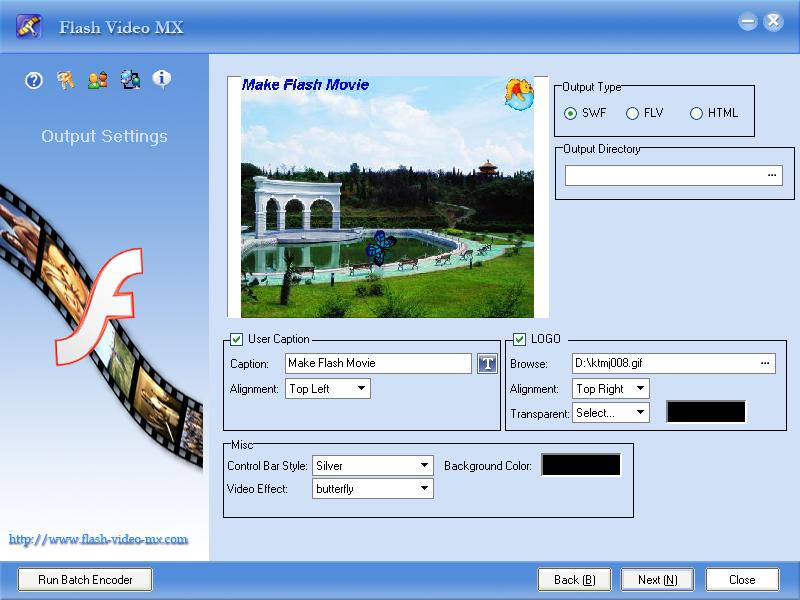 |
| Step 2 |
| Output Directory: Click to specify a folder on your hard disc to save the converted file. |
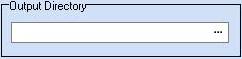 |
| Step 3 |
| Output File Settings:You can choose to add caption, background, LOGO, and special animated video effects such as snow, lighting and fire. |
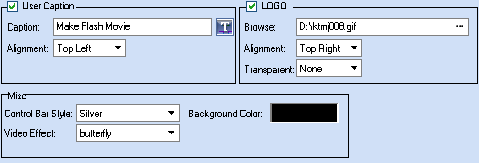 |
User Caption: Choose to add caption to your video. Type the caption text you want to add and select an alignment for it. LOGO: Choose to add your LOGO to your video. Click the Browse button to select your LOGO icon from your hard disc and select an alignment for it. Transparent: After selecting an icon from your hard disc as your logo, you will see a dialog box where you can choose a color from your picture and set it to be transparent. Then you can adjust the "Tolerance" bar to get the effect you want. Control Bar Style: Click to select a style for your playback control bar. Background Color: Click to set the background color for your control bar. Video Effect: You can add some animation effects such as snow, flower, leaf etc. to you video. Click "Video effect" drop-down list and select the effect you prefer. We will release more effects on our website from time to time. You can always visit our website to update your video effects for free. |